Select
A select displays a collapsible list of options and allows a user to select one or more of them.
Installation
npx nextui-cli@latest add select
The above command is for individual installation only. You may skip this step if @nextui-org/react is already installed globally.
Import
NextUI exports 3 select-related components:
- Select: The main component, which is a wrapper for the other components.
- SelectSection: The component that contains a group of select items.
- SelectItem: The component that represents a select item.
Usage
Dynamic items
Select follows the Collection Components API, accepting both static and dynamic collections.
- Static: The usage example above shows the static implementation, which can be used when the full list of options is known ahead of time.
- Dynamic: The example below can be used when the options come from an external data source such as an API call, or update over time.
Multiple Selection
You can use the selectionMode="multiple" property to allow multiple selection.
Disabled
Disabled Items
You can disable specific items by using the disabledKeys property.
Required
If you pass the isRequired property to the select, it will have a danger asterisk at
the end of the label and the select will be required.
Sizes
Colors
Variants
Radius
Label Placements
You can change the position of the label by setting the labelPlacement property to inside, outside or outside-left.
Note: If the
labelis not passed, thelabelPlacementproperty will beoutsideby default.
Start Content
You can use the startContent and endContent properties to add content to the start and end of
the select.
Item Start & End Content
Since the Select component uses the Listbox component under the hood, you can
use the startContent and endContent properties of the SelectItem component to add content to the start
and end of the select item.
Custom Selector Icon
By default the select uses a chevron-down icon as the selector icon which rotates when the select is open. You can
customize this icon by passing a custom one to the selectorIcon property.
Note: Use the
disableSelectorIconRotationproperty to disable the rotation of the icon.
Without Scroll Shadow
Select component uses the ScrollShadow under the hood to show a shadow when the select content is scrollable.
You can disable this shadow by passing using the scrollShadowProps property.
Note: You can also use the
showScrollIndicatorsproperty to disable the scroll indicators.
With Description
You can add a description to the select by passing the description property.
With Error Message
You can combine the isInvalid and errorMessage properties to show an invalid select.
Controlled
You can use the selectedKeys and onSelectionChange / onChange properties to control the select value.
Using onSelectionChange:
Using onChange:
Controlling the open state
You can control the open state of the select by using the isOpen and onOpenChange / onClose properties.
Custom Items
You can customize the select items by modifying the SelectItem children.
Custom Render Value
By default the select will render the selected item's text value, but you can customize this by passing a renderValue function.
The renderValue function receives the selected items as a parameter and must return a
ReactNode. Check the Render Value Function section for more details.
Asynchronous Loading
Select supports asynchronous loading, in the example below we are using a custom hook to fetch the Pokemon API data in combination with the useInfiniteScroll hook to load more data when the user reaches the end of the list.
The isLoading prop is used to show a loading indicator instead of the selector icon when the data is being fetched.
npm install @nextui-org/use-infinite-scroll
import {useInfiniteScroll} from "@nextui-org/use-infinite-scroll";
Virtualization
Select supports virtualization, which allows efficient rendering of large lists by only rendering items that are visible in the viewport. You can enable virtualization by setting the isVirtualized prop to true.
Note: The virtualization strategy is based on the @tanstack/react-virtual package, which provides efficient rendering of large lists by only rendering items that are visible in the viewport.
Ten Thousand Items
Here's an example of using virtualization with 10,000 items.
Max Listbox Height
The maxListboxHeight prop is used to set the maximum height of the listbox. This is required when using virtualization. By default, it's set to 256.
Custom Item Height
The itemHeight prop is used to set the height of each item in the listbox. This is required when using virtualization. By default, it's set to 32.
With Sections
You can use the SelectSection component to group select items.
Custom Sections Style
You can customize the sections style by using the classNames property of the SelectSection component.
Multiple Select Controlled
You can use the same properties as the single select to control the multiple select, selectedKeys and onSelectionChange / onChange.
Using onSelectionChange:
Using onChange:
Multiple With Chips
You can render any component as the select value by using the renderValue property. In this example we are
using the Chip component to render the selected items.
Note: Make sure to pass the
isMultilineproperty to theSelectcomponent to allow the chips to wrap.
The renderValue function receives the selected items as a parameter and must return a
ReactNode. Check the Render Value Function section for more details.
Customizing the select
You can customize any slot of the select by using the classNames property. Select
component also provides the popoverProps and listboxProps properties to customize
the popover and listbox components.
Slots
- base: The main wrapper of the select. This wraps the rest of the slots.
- label: The label of the select.
- mainWrapper: Wraps the
helperWrapperand thetriggerslots. - trigger: The trigger of the select. This wraps the label the inner wrapper and the selector icon.
- innerWrapper: The wrapper of the select content. This wraps the start/end content and the select value.
- selectorIcon: The selector icon of the select. This is the icon that rotates when the select is open (
data-open). - value: The select value. This is also the slot that wraps the
renderValuefunction result. - listboxWrapper: The wrapper of the listbox. This wraps the listbox component, this slot is used on top of the scroll shadow component.
- listbox: The listbox component. This is the component that wraps the select items.
- popoverContent: The popover content slot. Use this to modify the popover content styles.
- helperWrapper: The wrapper of the helper text. This wraps the helper text and the error message.
- description: The description of the select.
- errorMessage: The error message of the select.
Data Attributes
Select has the following attributes on the base element:
- data-filled: Indicates if the select has a value, is focused, has start/end content or is open.
- data-has-value: Indicates if the select has selected item(s).
- data-has-label:
Indicates if the select has a label. Based on
labelprop. - data-has-helper:
Indicates if the select has helper text. Based on
errorMessageordescriptionprop. - data-invalid:
Indicates if the select is invalid. Based on
isInvalidprop.
Select has the following attributes on the trigger element:
- data-open: Indicates if the select is open.
- data-disabled:
When the select trigger is disabled. Based on select
isDisabledprop. - data-focus: When the select trigger is being focused. Based on useFocusRing.
- data-focus-visible: When the select trigger is being focused with the keyboard. Based on useFocusRing.
- data-pressed: When the select trigger is pressed. Based on usePress
- data-hover: When the select trigger is being hovered. Based on useHover
Select has the following attributes on the selectorIcon element:
- data-open: Indicates if the select is open.
SelectItem has the following attributes on the base element:
- data-disabled:
When the select item is disabled. Based on select
disabledKeysprop. - data-selected:
When the select item is selected. Based on select
selectedKeysprop. - data-hover: When the select item is being hovered. Based on useHover
- data-pressed: When the select item is pressed. Based on usePress
- data-focus: When the select item is being focused. Based on useFocusRing.
- data-focus-visible: When the select item is being focused with the keyboard. Based on useFocusRing.
Accessibility
- Exposed to assistive technology as a button with a listbox popup using ARIA (combined with Listbox).
- Support for selecting a single option.
- Support for selecting multiple options.
- Support for disabled options.
- Support for sections.
- Labeling support for accessibility.
- Support for description and error message help text linked to the input via ARIA.
- Support for mouse, touch, and keyboard interactions.
- Tab stop focus management.
- Keyboard support for opening the listbox using the arrow keys, including automatically focusing the first or last item accordingly.
- Typeahead to allow selecting options by typing text, even without opening the listbox.
- Browser autofill integration via a hidden native
<select>element. - Support for mobile form navigation via software keyboard.
- Mobile screen reader listbox dismissal support.
API
Select Props
| Prop | Type | Default |
children* | | |
items | | |
selectionMode | | |
selectedKeys | | |
disabledKeys | | |
defaultSelectedKeys | | |
variant | | "flat" |
color | | "default" |
size | | "md" |
radius | | |
placeholder | | "Select an option" |
labelPlacement | | "inside" |
label | | |
description | | |
errorMessage | | |
startContent | | |
endContent | | |
selectorIcon | | |
scrollRef | | |
spinnerRef | | |
maxListboxHeight | | "256" |
itemHeight | | "32" |
isVirtualized | | "undefined" |
fullWidth | | true |
isOpen | | |
defaultOpen | | |
isRequired | | false |
isDisabled | | false |
isMultiline | | false |
isInvalid | | false |
validationState | | |
showScrollIndicators | | true |
autoFocus | | false |
disallowEmptySelection | | false |
disableAnimation | | true |
disableSelectorIconRotation | | false |
popoverProps | | |
listboxProps | | |
scrollShadowProps | | |
classNames | |
Select Events
| Prop | Type | Default |
onClose | | |
onOpenChange | | |
onSelectionChange | | |
onChange | | |
renderValue | |
SelectItem Props
Check the ListboxItem props.
SelectItem Events
Check the ListboxItem events.
SelectSection Props
Check the ListboxSection props.
Types
Render Value Function
The T type is the type of the data passed to the select items.
export type SelectedItemProps<T> = { /** A unique key for the item. */ key?: Key; /** The props passed to the item. */ props?: Record<string, any>; /** The item data. */ data?: T | null; /** An accessibility label for this item. */ "aria-label"?: string; /** The rendered contents of this item (e.g. JSX). */ rendered?: ReactNode; /** A string value for this item, used for features like typeahead. */ textValue?: string; /** The type of item this item represents. */ type?: string;};
/** A unique key for the item. */key?: Key;/** The props passed to the item. */props?: Record<string, any>;/** The item data. */data?: T | null;/** An accessibility label for this item. */"aria-label"?: string;/** The rendered contents of this item (e.g. JSX). */rendered?: ReactNode;/** A string value for this item, used for features like typeahead. */textValue?: string;/** The type of item this item represents. */type?: string;};type SelectedItems<T> = Array<SelectedItemProps<T>>;renderValue: (items: SelectedItems<T>) => ReactNode;